Mastering Pixel-Perfect Layouts: A Step-by-Step Guide to Using Docking Features in Wix Studio
- Business Intelligence Staff

- Apr 14
- 4 min read
Creating precise layouts is essential for effective web design. In today’s digital age, having a well-structured website not only enhances user experience but also boosts engagement. This guide will explore how to use the docking features in Wix Studio to help you create layouts that connect with your audience and elevate your online presence.
Understanding Docking Features in Wix Studio
Before we jump into the practical usage, let’s clarify what docking features are and how they operate in Wix Studio.
Docking is the mechanism through which elements on your webpage snap into place based on defined margins and alignment settings. Wix Studio streamlines this process by allowing you to arrange objects easily, ensuring consistent spacing throughout your site. Studies show that good design can increase conversions by up to 200%. So, taking the time to learn these features is worthwhile!
Key Components of Docking
Docking Margins: These margins determine how closely elements can be placed next to each other, enhancing the visual organization of your site.
Alignment Tools: These tools help you position elements precisely, whether you want to align them vertically or horizontally.
Grid Lines: These are visual guides that aid in effectively placing objects and maintaining uniformity in your layout.
Grasping these components will help you navigate Wix Studio more effectively as you pursue that perfect look for your site.
Step 1: Setting Up Your Workspace in Wix Studio
To start, it's crucial to set up your workspace in a way that maximizes your design capabilities.
Open Wix Studio and either select or create a new site.
Access the Editor: Click the 'Edit Site' button to enter your workspace.
Check Grid and Ruler Settings: Navigate to 'View' in the toolbar and enable ‘Grid’ and ‘Rulers’. This setup will allow you to visualize your margins clearly.
Choose Your Page Layout: Decide whether your design will be a single-page landing site or a multi-page website.
By optimally arranging your workspace, you’ll find it easier to apply the precise margins your design requires.
Step 2: Using Docking Margins in Wix Studio
Docking margins are essential for effective element spacing. Here’s how to utilize them:
Select the Element: Click on any element, like a text box or an image, that you wish to dock.
Locate the Docking Margin Feature: In the right panel, find the 'Layout' settings.
Adjust the Margins: Input specific values for the top, bottom, left, and right margins. For example, you might set a top margin of 20 pixels and a bottom margin of 30 pixels.
Preview Changes: Click on ‘Preview’ to see how your element appears within the overall layout.
By mastering docking margins, you can maintain consistent spacing across your design, leading to a polished pixel-perfect appearance.
Step 3: Aligning Your Elements
Accurate alignment is fundamental for a cohesive layout. Follow these steps to ensure your elements are well-aligned:
Select Multiple Elements: Hold down the shift key while clicking on the items you want to align.
Use the Align Tool: From the toolbar, select the desired alignment option (left, center, right, top, or bottom).
Check for Alignment: Use grid lines as visual confirmers to ensure everything is lined up correctly.
Fine-tune if Necessary: If your elements seem slightly misaligned, adjust their positions while monitoring the margins.
Proper alignment will not only improve your site's visual appeal but also enhance readability for visitors, with surveys indicating that 94% of first impressions are design-related.
Step 4: Utilizing Grids and Guides
Grids and guides help streamline your layout process. Here’s how to effectively implement them:
Enable the Grid: Go to the ‘View’ menu and make sure the grid is activated.
Use Guides: You can drag guides from the rulers into your workspace to establish custom alignment points.
Snap to Grid: When moving elements, ensure they snap to the grid lines for flawless alignment.
Creating Columns: Use the grid to break sections or elements into columns for an organized layout.
Utilizing grids can reduce design time significantly while ensuring that every element is perfectly aligned and spaced in harmony.
Step 5: Working with Responsive Designs
Wix Studio supports responsive designs that adjust to various screen sizes. Here’s how to keep your layout perfect across devices:
Switch to Mobile View: In the editor, toggle to mobile view to get a glimpse of how your design appears on smaller screens.
Adjust Without Losing Sync: Alter elements without disrupting existing docking settings to keep everything aligned.
Test Responsiveness: Use the built-in preview feature to check how margins and alignments behave when switching between views.
Fine-tune Mobile Elements: For mobile view, consider hiding or modifying elements that do not fit well instead of stretching them.
Focusing on responsive design ensures your layout looks great on both desktop and mobile devices, addressing the fact that 54% of global website traffic comes from mobile devices.
Step 6: Finalizing and Testing Your Layout
After refining your layout, it's crucial to finalize and test your work:
Review All Elements: Carefully check each element for consistent margins and alignment.
Preview the Full Site: Navigate through the site using preview mode to experience it as a user would.
Get Feedback: If possible, share your design with colleagues or friends to gain insights on usability and aesthetics.
Publish: If everything meets your standards, confidently publish your site!
This final assessment helps ensure that every detail is perfect, concluding your journey toward a pixel-perfect design.
Wrapping Up
Mastering the docking features in Wix Studio is a valuable skill that can transform your web design process. By learning to effectively utilize docking margins, alignment tools, and grids, you can elevate the quality of your designs while ensuring greater usability and visual appeal.
With the tips and strategies provided in this guide, you're well-equipped to create engaging, responsive websites that not only look impressive but also serve your audience effectively. As you continue your design journey, remain open to feedback and adjustments to enhance user experience.
For those looking to take their pixel-perfect designs live with performance and reliability in mind, hosting your site with a managed platform like Nexcess can ensure fast load times, built-in scalability, and expert support tailored for creative websites. Learn more about their offerings through the Nexcess Partner Program.
Would you like me to link directly to the Nexcess Partner Program in a specific format or style? I can also help format this as HTML if you're publishing it online.
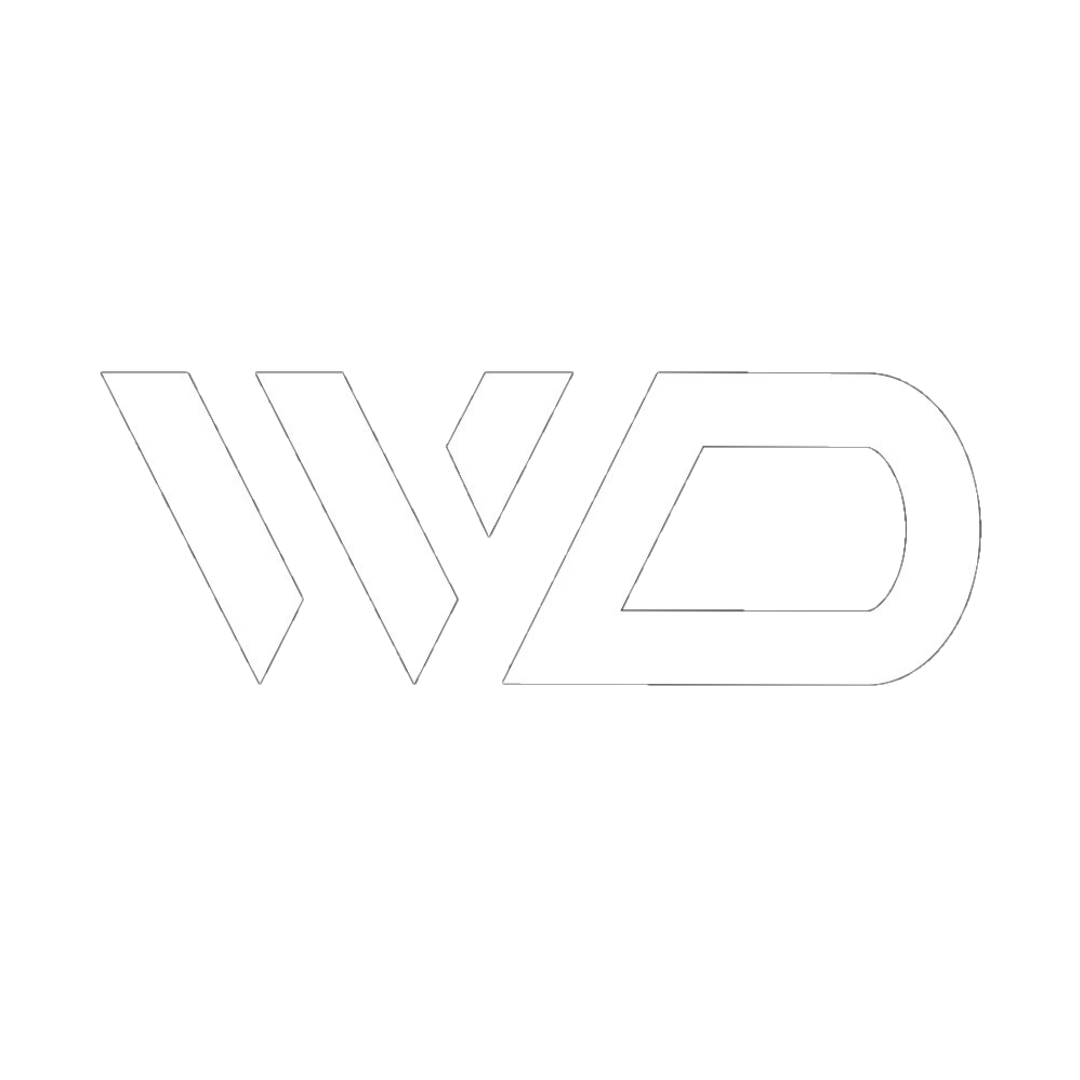






_gif.gif)

Comments