Mastering Currency Exchange Loss Reporting in QuickBooks: A Complete Guide for Professionals
- Joey DiGangi

- Feb 17
- 4 min read
Managing currency exchange can be a complex task, especially for businesses engaged in international trade. Currency fluctuations can lead to significant financial challenges, including substantial losses that need precise tracking and reporting within systems like QuickBooks. This guide will guide you through the process of reporting currency exchange losses in QuickBooks, ensuring your financial records accurately reflect your business's health.
Understanding Currency Exchange Loss
Currency exchange losses arise when the value of one currency decreases in relation to another. This depreciation can affect the value of foreign assets or liabilities held by your business. For example, if you have an invoice in Euros worth €10,000 and the Euro drops in value by 10% against the US Dollar, you would only receive $10,000 instead of the anticipated $11,000 when converted back.
QuickBooks offers tools that allow you to track and report these losses effectively, which is essential for financial analysis and strategic planning.
Setting Up Multiple Currencies in QuickBooks
Before you report any losses, make sure your QuickBooks account can handle multiple currencies. Follow these steps to enable the feature:
Go to Settings: Click on the gear icon in the upper right corner of your QuickBooks dashboard.
Select Account and Settings: Choose "Account and Settings" from the menu.
Choose the Advanced Tab: In the sidebar, navigate to the "Advanced" section.
Turn on Multi-Currency: Locate the Multi-Currency section and switch it on. Remember, this action cannot be undone, so ensure you really need this feature.
Set the Home Currency: From the drop-down list, select your home currency.
Once multi-currency is activated, you can assign specific customers and vendors as foreign currency accounts.
Recording Foreign Currency Transactions
Accurate transaction recording is essential for loss reporting. Here’s how to record transactions in foreign currencies within QuickBooks:
Create Foreign Currency Customers or Vendors: When adding a customer or vendor, select their currency from the currency drop-down list. This step ensures accurate tracking of transactions.
Record Transactions in Foreign Currency: When entering invoices or bills, input the amounts in the foreign currency. QuickBooks automatically calculates the corresponding home currency amount using the exchange rate at that time.
Saving the Transaction: After entering the details, save the transaction. QuickBooks tracks both the foreign currency values and their equivalent home currency amounts.
Correct entries are vital for tracking balances and calculating losses accurately.
Monitoring Exchange Rates
Staying informed about exchange rates is crucial for accurate currency exchange loss reporting. Although QuickBooks updates exchange rates regularly, you can manually adjust them if needed:
Access Exchange Rate Settings: Click on the gear icon, select "Currency", then "Exchange Rates".
Adjust Rates as Needed: If you notice discrepancies with your records or local market rates, you can modify them manually within this section.
Consistent upkeep of exchange rates helps you avoid miscalculations resulting from fluctuating values.
Creating and Running Currency Exchange Loss Reports
After recording transactions and updating exchange rates, it is time to generate reports to review any losses due to currency exchange.
Generate a Currency Exchange Report
To create a currency exchange loss report, follow these steps:
Open Reports Section: Click on the "Reports" option in the left navigation pane.
Choose Custom Reports: Select "Custom Reports" and then click on "New Report".
Select the Appropriate Filters: Apply filters based on date ranges, currencies, and accounts associated with foreign transactions.
Run the Report: Click "Run Report" to generate your report.
Analyze the Losses: Review the amounts displayed to identify areas where you are incurring currency losses.
These reports are invaluable for understanding how currency fluctuations impact your business and can guide strategic decisions.
Accounting for Currency Exchange Losses
When you identify a loss, accurately recording it in your financial statements is essential. QuickBooks simplifies this process through journal entries.
Journal Entry for Currency Exchange Loss
Follow these steps to record the losses:
Create a New Journal Entry: Click on the "New" button, then select "Journal Entry".
Input Loss Details: In the first line, select your foreign currency account and enter the loss amount as a debit.
Use an Expense Account: In the second line, choose an appropriate expense account for currency losses and enter the same amount as a credit.
Save the Journal Entry: Review the entry for accuracy and save it.
This entry will ensure that currency losses are reflected accurately in your accounts, contributing to a clearer financial picture.
Reviewing Your Financial Statements
After entering exchange losses, it is crucial to confirm that your financial statements accurately reflect these adjustments. You should review:
Balance Sheet: Ensure the foreign currency accounts display correct values following the loss adjustments.
Profit and Loss Statement: Check that exchange losses are categorized under the correct expense headings.
Monthly or Quarterly Reviews: Regularly assess the impact of currency losses on your overall profitability to make informed decisions.
Best Practices to Minimize Currency Exchange Losses
While effective reporting is important, taking steps to prevent losses is even more crucial. Here are some strategies to help reduce currency exchange risks:
Currency Hedging: Explore using financial instruments such as forwards or options to protect against adverse currency fluctuations.
Regular Monitoring: Stay updated with market trends and consistently monitor exchange rate movements.
Invoicing in Home Currency: Whenever feasible, invoice in your home currency to eliminate the risk of exchange rate calculations.
Diversify Currency Exposure: Spread your exposure across various currencies to mitigate the impact of a single currency’s decline.
Following these strategies can significantly reduce the direct losses from currency fluctuations.
Navigating Currency Exchange Loss Reporting
Handling currency exchange losses in QuickBooks may initially seem challenging. However, by employing the right techniques, such as leveraging multi-currency features and accurately recording transactions, you can navigate this process with ease.
Being meticulous with your financial records allows for insightful analysis and informed strategic decisions. Regular monitoring and effective practices can safeguard your business against the complexities of currency exchange.

Keep applying these methods, and you will become proficient in managing currency exchange loss reporting in QuickBooks!
References
Financial Reporting Best Practices
Currency Management Strategies
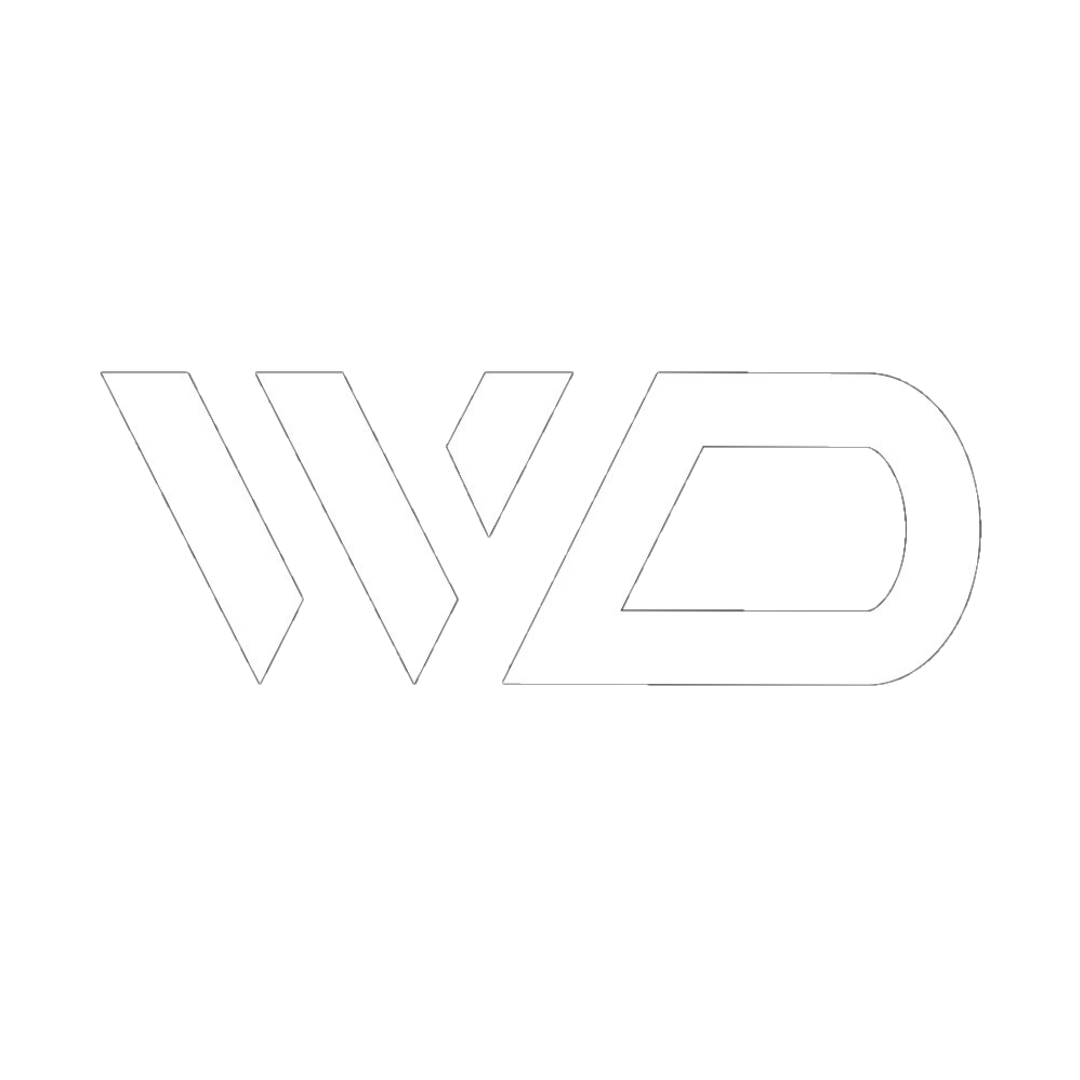






_gif.gif)
_gif.gif)

Comments